NETS InstallShield Instructions
The following instructions are for installing NETS version 1.1.7122 and later, using InstallShield software.
Configuration files should be retained on installation of NETS but it is recommended to back up your existing configuration prior to moving to the new InstallShield version.
- Back up existing NETS configuration files [First Time Only]
- C:\DITMCO
- Data folder (all contents)
- ditmap.328cmp
- config.t81
- NETSEnvironment.cfg (if using the Environment File option)
- TEIC.cfg (if using external instruments)
- DITMCOLCL.INI
- REGISTRY.INI
- C:\DITMCO
- Back up existing NETS configuration files [First Time Only]
- C:\DITMCO
- Data folder (all contents)
- ditmap.328cmp
- config.t81
- NETSEnvironment.cfg (if using the Environment File option)
- TEIC.cfg (if using external instruments)
- DITMCOLCL.INI
- REGISTRY.INI
- C:\DITMCO
- Uninstall Previous Wise installation NETS Files [First Time Only]
- Navigate to the Windows Control Panel
- Select Programs & Features (List View) or Programs => Programs & Features (Category View). This can also be reached by clicking the “Programs and Features” option on the right hand side of the Windows 10 Apps & Features menu (see image below).
- Navigate to the Windows Control Panel
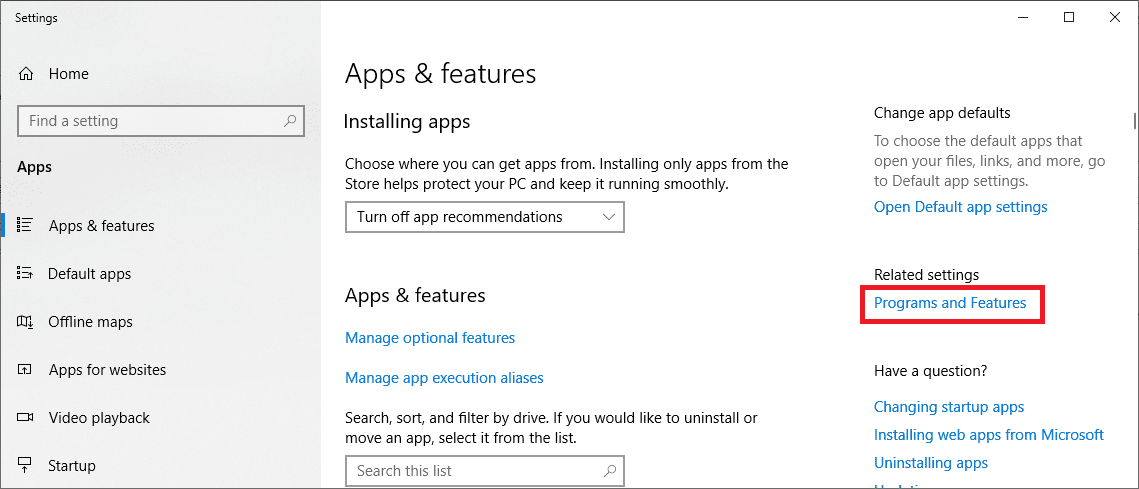
- Select DIT-MCO NETS and click “Uninstall / Change”
- Follow the on-screen prompts to remove the old version of NETS
- Alternative Method if Errors Occur
- Use the start menu to locate the windows command prompt. Right click it and run as administrator
- Type path to the Unwise program and install log (default command: c:\ditmco\unwise.exe c:\ditmco\install.log)
- Press enter to execute the uninstallation program and follow the on-screen prompts to remove the old version of NETS


